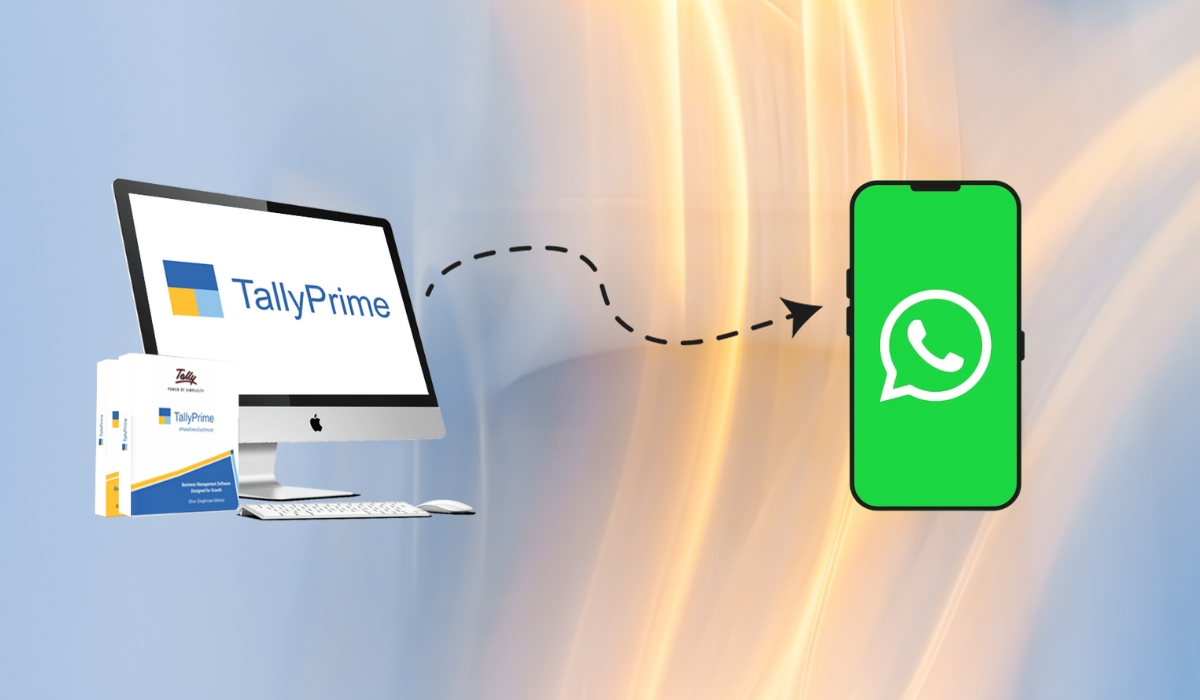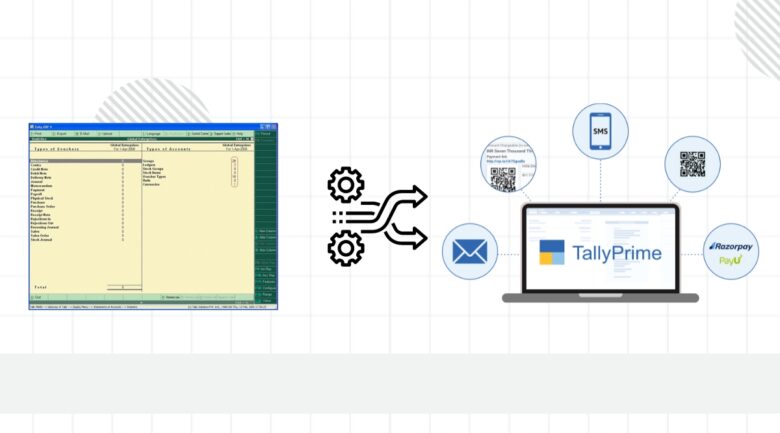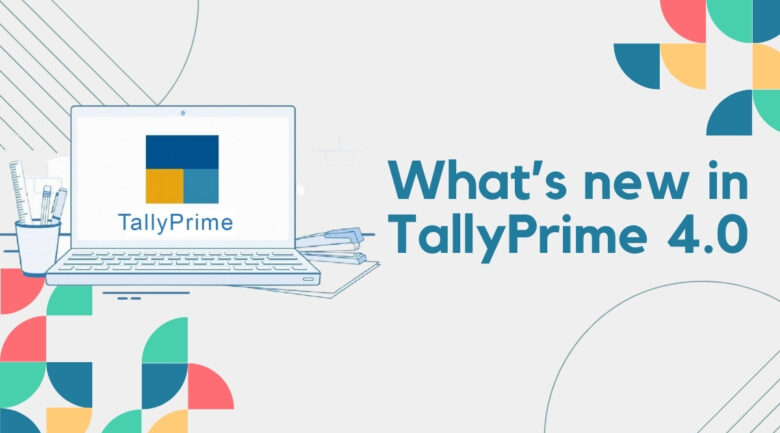It’s no secret that WhatsApp is the go-to messaging app for many people. Whenever we think about chatting, we usually think of WhatsApp. Even though many other chat apps have come and gone, WhatsApp has stayed popular, just like the business management software Tally.
Tally is a big name in the business software world, and now it has partnered with WhatsApp to make business easier. This feature is available in Tally version 4.0 and later. So, how does it work?
Businesses often need to send invoices, reports, and other documents. With Tally 4.0, you can now directly send these documents to your vendors through WhatsApp. To set up WhatsApp Integration in your Tally, you need to contact your Tally service provider first. Send them a request for WhatsApp integration using the custom portal. Once they get your request, they can create your Interakt account (which you need to use WhatsApp with Tally). After that, you need to add your number for the WhatsApp Business Account (WABA). Your WhatsApp subscription will be activated once you’ve completed these steps.
What are the Prerequisites for activating WhatsApp in Tally?
Activating WhatsApp in Tally requires a few prerequisites. Here’s what you need to have in place:
- Tally Version 4.0 or Later: Ensure that you are using Tally version 4.0 or a later version. The WhatsApp integration feature is available in these versions.
- Contact Your Tally Service Provider: Reach out to your Tally service provider to enable WhatsApp integration. They will guide you through the process and provide the necessary assistance.
- Send Integration Request: Through the custom portal, send a request to your Tally service provider expressing your interest in activating WhatsApp integration. Provide any required information or details as requested during the request submission.
- Create Interakt Account: Once your service provider receives your request, they will create your Interakt account. Interakt is necessary for using WhatsApp with Tally.
- Add WhatsApp Business Account (WABA) Number: After the Interakt account is set up, you will need to add your number for the WhatsApp Business Account (WABA). This step is crucial for the integration process.
- Activate WhatsApp Subscription: Your WhatsApp subscription will be activated after successfully adding your number for the WhatsApp Business Account. This step finalizes the activation process, allowing you to use WhatsApp seamlessly within Tally for business communication.
By ensuring these prerequisites are met and following the steps outlined by your Tally service provider, you can successfully activate and integrate WhatsApp with your Tally software.
To register with WhatsApp Business Account (WABA) and subscribe to WhatsApp, follow these steps to add your contact number:
- Open TallyPrime 4.0: Launch your TallyPrime 4.0 software on your computer.
- Navigate to WhatsApp Settings: Within TallyPrime, go to the settings menu where you can find options related to WhatsApp integration.
- Locate WABA Section: Look for the section that deals with WhatsApp Business Account (WABA) settings. This is where you will be able to add your contact number.
- Enter Your Contact Number: In the designated field, enter the contact number you want to register with WhatsApp. Ensure that the number is active and can receive SMS or calls, as WhatsApp may require verification.
- Verify Your Number: Follow any on-screen prompts to verify your contact number. This may involve receiving a verification code through SMS or a phone call. Enter the code to confirm your number.
- Complete the Subscription Process: Once your contact number is verified, follow the steps provided to complete the subscription process. This may include agreeing to terms and conditions, selecting subscription preferences, and providing any additional information required.
- Confirmation Message: After successfully completing the subscription process, you should receive a confirmation message indicating that your number is now registered with WABA, and your WhatsApp subscription is active.
- Integration with TallyPrime: Now that your number is registered and subscribed to WhatsApp, you can proceed with integrating it into TallyPrime for seamless business communication.
By adding your contact number to register with WhatsApp Business Account and subscribing to WhatsApp, you enable the integration of WhatsApp with TallyPrime 4.0, allowing for efficient communication and document sharing within the software.